
When you click on pics, they should open in another tab/window in their natural size.
I was adding to this document over the years. It is inconsistent since some notes come from WindowsXP, some from Windows7 and of course, the Cygwin underwent changes over this period of time. So be prepared that the current pics will be slightly different than the ones you see in the doc.
MS-Windoz is very lean as comes to sensible editors and command line processing etc. You need do install scores of additional packages if you want to do productive software development under Windoz. One package that will facilitate development of UNIX software is Cygwin. It is a Linux like environment that runs on Windoz. However, Cygwin is not UNIX. It is just a port of popular utilities and open source software to run under Windoz. So when you type in your Cygwin window:
$ echo $OS Windows_NT
that is, your operating system is Windows_NT !!!. Cygwin offers familiar tools for those who use(d) Unix or Solaris. It also offers X-Window environment. It is configured to manage the X-Window functionality in a way similar to Linux, When I am forced to use Windows, I usually start from installing Cygwin under Windoz. There are some gotchas during installation, so pay attention.
You need to assess your working environment before you install Cygwin:
you do not have to do the http_proxy setting. If you get something like:
You need to get the file from the URL given and look at it. At the end
of the file you will see something like
that provides the address of our proxy server.
You do not have do to it in the One Company environment!!!
Now, you may need to create a variable http_proxy under Windows. The reason for this is, that some Cygwin programs use protocols like FTP to fetch updates or additional modules/libraries (you will need them, if you want to add modules to perl installed under Cygwin from CPAN repositories). This is done by:
[Start]->[Settings]->[Control Panel]->[System]->[Advanced]->[Environment Variables]
Click on [New] under User variables for YourId:
and as Variable name: enter: http_proxy
while for Variable value: enter:
Now you need to download the setup.exe, that is a Cygwin installer that will download and install Cygwin on your computer. Currently, there are 2 setup options: for 32-bit (setup-x86.exe) and for 64-bit (setup-x86_64.exe). Choose the one that corresponds to your windows version. Go to the site: http://cygwin.com/install.html and read it (I mean it, unless you already used Cygwin for a long time). Then click on setup.exe and Save/Run the setup.exe:
When you run the setup.exe (e.g., by double clicking) you will see the following window:
Click on [Next] and choose the [Install from Internet] which is a default:
Click [Next]. Now, you will have to make some choices depending on the fact if you have Administrator privileges. If you do not, you cannot install fully functional Cygwin (though even the partially functional Cygwin is better than Windoz). You usually do not have access to the top folder on your C: drive. They usually give you some writable folder under C:\Users\<YourLoginName> where you can create a directory cygwin that will be a top root directory for your installation. Make sure that the directory path for your Cygwin installation does not have spaces in it, or you will have a lot of problems, since you will have to use quotes to access it for every and any command. First of all, your username should not have spaces in it. If it has, you are hosed, and your sysadmins are idiots.
The next thing is the scope of the Cygwin installation. If you HAVE admin privileges, install Cygwin for All Users. If you do not, install Cygwin for Just Me. Check also if you have a D: drive as some companies partition the drives to give you the System Drive C: and the User Drive D:. Make sure that you do a right choice since your future lavel of frustration depends on it.
Click [Next] and accept default (unless you know better):
Click on [Next] and select Use Internet Explorer Proxy Setting. In the Some Company environment you will use the Direct Connection
but if you were behind the Proxy Server you would have to use the 2nd choice:
and [Next] to get the list of mirror sites where the Cygwin can be downloaded from. I used the http://mirror.msc.anl.gov since it worked for me in the past, so I am using it again (the people from Argonne National Lab seem to do a good job of keeping Cygwin up to date).
After you click on [Next] you will get a humongous list of software packages that is available for download within Cygwin. If you do not select anything explicitly, the setup.exe installer will only install a Base system that is pretty useless and limited. By clicking on [+] buttons you will see what packages are available. Now, you can activate the individual packages by clicking on the Skip (it will then change to a version number or a Keep or whatever). Of course, when there is no Skip by the package name, it is already selected. By clicking on the entry in this column multiple times you can go through all the options for the package. Here are some suggestions what you may want to include. But do not despair, since you can run setup.exe again to add or remove packages:
... Archive p7zip sharutils unzip zip ... Database perl-DBI ... Devel ascii binutils bison gcc4-* # download gcc4 rather than gcc since newer CPAN modules need it make openssl-devel patchutils perl-ExtUtils-Depends perl-Ext-Utils-PkgConfig zlib-devel Doc cygwin-doc cygwin-x-doc man perl-manpages textinfo xorg-docs xpdf Editors emacs emacs-X11 joe nano ted vim xemacs xemacs-emacs-common xemacs-tags ... Graphics GraphicsMagic ImageMagic ImageMagic-doc bmp2png epstool ghostscript ghostscript-fonts-other ghostscript-fonts-std gnuplot gv jpeg perl-Graphgics-Magic perl-Image-Magic plot-utils tiff xfig Interpreters emacs-el gawk perl ... Libs zlib Math bc xcalc ... Net openssh openssl perl-Net-Libproxy stunnel ... Perl perl perl-XML-Simple perl-libwin32 perl-ming pwget Publishing pdftk ... System util-linux ... Text a2ps aspell aspell-en groff gv less test2html tidy Utils bzip2 cpio diffutils gnupg ncurses Web curl links lynx webcheck wget wput X11 font-adobe-dpi100 font-adobe-dpi75 font-alias font-bitstream-dpi100 font-bitstream-dpi75 font-daewoo-misc font-dec-misc font-encodings font-isas-misc font-jis-misc font-util font-xfree86-type1 fontconfig freetype2 imake xauth xclock xfig xfig-lib xfontsel xhost xinit xkeyboard-config xlsfonts xman xmore xorg-docs xorg-scripts xorg-server xorg-server-common xorg-util-macros xpdf xset xterm xwd xwud
When you click on [Next], the thing will start downloading the stuff you requested, but you may get an additional screen that lists dependencies (some packages need other packages)
Make sure that Select required packages (RECOMMENDED) is selected and click on [Next]
Now it will download and download and download.... It may take a few hours, so let it run and do something else in the meantime. Finally, after the stuff is downloaded and installed, you will get a window like:
Make sure the Create icon on Desktop and the Add icon to Start Menu are selected. Then click on [Finish]. You may also get an error screen. Just do what it suggests, unless you cannot make any sense of it (sometimes nobody knows what they are actually saying). If this happens, just try to install Cygwin again from scratch but skip some packages, and plan on downloading them later. If still no go, then try to install only default Basic Cygwin and talk to some guru about your personal problems or google. It worked for me, but some things depend on how your Windoz is set up.
The standard way to update Cygwin is essentially the same as installing it.
That is, you either find a setup.exe file in your Downloads
directory with a
and
should look the same as when you installed the Cygwin the first time. However, there is a package for Cygwin that resembles the debian apt-get or Red Hat yum/rpm things that is available from: https://code.google.com/p/apt-cyg/. Unfortunately, they are fuzzy as to how to get (i.e., download) the thing. I downloaded it last time by going to their github at https://github.com/transcode-open/apt-cyg, clicked on apt-cyg, then clicked on [Raw] button in the right left menu above, and just saved the file from the browser. Then:
cp .../apt-cyg /usr/local/bin chmod 755 /usr/local/bin
Now you will be able to get the packages for Cygwin without starting the setup.exe everytime you need something.
You can also install the apt-cyg their way. Here is how. As a prerequisite you need to have some packages that I already installed, namely: wget, tar, gawk, bzip2, shutdown, subversion and vim. It is easy to find if they were installed before with the which command. If you get
$
which vim /usr/bin/vim
the vim is installed. But if you get:
$ which subversion which: no subversion in (/cygdrive/d/....
you need to install it. You can do it in a traditional, GUI way described above. Then you need to fetch the apt-cyg from the subversion repo on googlecode by using the following command under Cygwin:
$ svn --force export http://apt-cyg.googlecode.com/svn/trunk/ /bin/ A /bin A /bin/apt-cyg Exported revision 18. $ chmod +x /bin/apt-cyg $
There is also a write-up about it: http://www.fir3net.com/Cygwin/cygwin-package-installation.html.
Note that now, on your Desktop, you should have a Cygwin Terminal icon.
You can double-click on it to get a very basic Cygwin shell window. It is really dumb and is similar to DOS Command Window (Oh well, I take it back, it is not that dumb):
You can get the same Cygwin shell window
by going through the Start menu,
namely: [Start]->[Programs]->[Cygwin]->[Cygwin Terminal].
The Cygwin shell window is very limited as to its graphics and GUI capabilities
but you are ready to type in some Unix commands like
pwd (what is my current directory?), date (what is current
date?),
LT-N0638|~
$ ls -l D:\\cygwin
cygwin warning:
MS-DOS style path detected: D:\cygwin
Preferred POSIX equivalent is: /
CYGWIN environment variable option "nodosfilewarning" turns off this warning.
Consult the user's guide for more details about POSIX paths:
http://cygwin.com/cygwin-ug-net/using.html#using-pathnames
total 913
drwxr-xr-x 1 jlabanowski Domain Users 0 Mar 4 16:25 bin
drwxr-xr-x 1 jlabanowski Domain Users 0 Mar 4 16:18 cygdrive
-rw-r--r-- 1 jlabanowski Domain Users 57 Mar 4 16:25 Cygwin.bat
-rw-r--r-- 1 jlabanowski Domain Users 157097 Mar 4 16:25 Cygwin.ico
-rw-r--r-- 1 jlabanowski Domain Users 53342 Mar 4 16:25 Cygwin-Terminal.ico
drwxr-xr-x 1 jlabanowski Domain Users 0 Mar 4 16:16 dev
drwxr-xr-x 1 jlabanowski Domain Users 0 Mar 4 16:25 etc
drwxr-xr-x 1 jlabanowski Domain Users 0 Mar 4 17:05 home
drwxr-xr-x 1 jlabanowski Domain Users 0 Nov 22 2010 lib
drwxr-xr-x 1 jlabanowski Domain Users 0 Mar 5 16:39 tmp
drwxr-xr-x 1 jlabanowski Domain Users 0 Mar 4 16:09 usr
drwxr-xr-x 1 jlabanowski Domain Users 0 Mar 4 16:24 var
LT-N0638|~
There is a better way... Under the Cygwin's /cygdrive directory, you have all you Windoz drives mounted. That is, you can easily access all files on your local computer even if they are on mapped drives. You can also access files on shares like:
If the stuff does not work, it is because your default RC scripts were installed in a different directory. Due to Windoz setting, the Cygwin installer gets confused sometimes and puts the things like .bashrc someplace else. Since I installed my Cygwin in D:\cygwin, my Cygwin's HOME directory is D:\cygwin\home\jlabanowski where I can place the RC. Here are examples of my files: .bashrc.bashrc, .bash_profile.bash_profile and .profile. To use these file, you need to change my id to your id in some places.
Notice that Cygwin uses slashes / instead the backslashes \. The backslash \ on Cygwin is an escape character (for the uninitiated, the escape character on Windoz is caret ^).
The Microsoft strives in constantly providing new and useless functionality to their Windows platform. This way they can claim that they are the leader in software development. For the end user, however, it results in constantly learning new useless stuff that they do not need and spending time in reverting or disabling the new features of Windows to the state before the change. An example of such a feature is a new functionality Aero Shake. If you move a window around with a mouse and accidently "shake" a selected window close to the border of the screen, all your windows are minimized and placed on your task bar. When this happens I have to painstakingly click on all my icons on the task bar to restore the windows on my screen. Since shaking happens to me more often with getting older, it is terribly annoying for me. There is no easy way to disable this feature. The gurus in Microsoft decided that this is a must have for people who watch porn at the office and need to hide their windows quickly when the boss is coming.
You need to edit the registry to disable this thing. I will not describe the procedure in details, since very good overviews are already available on the Web: http://lifehacker.com/disable-windows-aero-shake-with-a-registry-tweak-51293097 and http://www.askvg.com/how-to-disable-aeroshake-in-windows-7/ and more, when you Google for it. Basically you need to add the new Registry key under HKEY_CURRENT_USER\Software\Policies\Microsoft\Windows, Key: Explorer, Value: NoWindowMinimizingShortcuts as a DWORD value of 1. Then of course, you need to reboot the Windoz. This will prevent future shaking out of windows phenomenon from reoccuring.
However, to do real stuff, you need the X-window server and the xterm window. If you followed the instructions above, you should have these packages installed. First, you need to start the X-window server, to be able to run the X-window applications. If you type the startxwin command in the Cygwin shell window you can either start the X-Window server (startxwin will spew a lot of text (and errors) and start a basic xterm on your Desktop), or you get an error message like this:
$ startxwin startxwin: Another X server instance is running on DISPLAY :0 : Resource temporarily unavailable
If you get an error, that means the X-window server is already running. I usually just kill it. To to this I type the following in the Cygwin Terminal window:
ps -ef | grep XWin jlabanow 5292 1 pty0 08:45:13 /usr/bin/XWin kill -9 5292 startxwin
Do not worry about a lot of chatter that you get:
The above just kills the running Xwin server and then starts a new one. Another way of starting an xterm is to try to type xterm in the Cygwin Terminal. My .bashrc sets the DISPLAY variable to the default value, so it should work (I talk about it a bit later).
After successful startxwin execution you should get the following basic xterm window like:
If you got it, you can skip the remedies below and go directly to xterm
customization instructions. If you get the error,
it means that the X-Window server already runs and Cygwin
refused to start another one. You could kill it as
described above, or reuse it.
The X-Window server may already be running,
for example, some other package (like
the Hummingbird server) had started it before, or you already
started the X-Window server in Cygwin and forgot about it, or
you clicked on some stuff under [Start]->[Cygwin-X].
If you get such a message, you need to
tell the Cygwin where the X-Window server is running. This is done
via setting an environment variable called DISPLAY that points to
the machine address and X-Window server instance. The syntax for the value
of the DISPLAY variable is
export DISPLAY=127.0.0.1:0.0
Since most of these pieces have defaults, you can even type:
export DISPLAY=:0.0
or even
export DISPLAY=:0
When you now type:
xterm &
(note, the & is there to run the xterm in the background without blocking the command prompt in the Cygwin shell window that would wait until the application exits) you will fire your basic xterm like the one shown above.
You can create a customized xterm instance by using command line options of the xterm command. There are tons of them, so it is good to wrap them in some simple scripts that will customize fonts, sizes, colors, terminal name on the top bar, etc. Type: man xterm in the Cygwin shell window, and keep hitting space until it finishes (if you loose your patience, just hit q). I created a simple wrapper for xterm with bigger fonts and nicer colors. To use them, go to the basic xterm window shown above and type (or cut the stuff below and paste) it in the basic xterm window by clicking on the mouse middle button):
cd mkdir bin cd bin cat > xterm3 <<EOF #!/bin/bash if [ "x$DISPLAY" = "x" ]; then export DISPLAY=:0.0 fi xterm -fg "Aquamarine" -bg "Dark Red" -fs 10 -sb -sl 1000 -tn "xterm3" -T "xterm3" -font -adobe-courier-medium-r-normal-*-14-*-*-*-*-*-*-* & EOF cat > xterm6 <<EOF #!/bin/bash if [ "x$DISPLAY" = "x" ]; then export DISPLAY=:0.0 fi xterm -fg "#822222" -bg "#F0F6DC" -fs 10 -sb -sl 1000 -title "xterm6" -n "xterm6" -T "xterm6" -font -adobe-courier-medium-r-normal-*-14-*-*-*-*-*-*-* & EOF cat > xterm7 <<EOF #!/bin/bash if [ "x$DISPLAY" = "x" ]; then export DISPLAY=:0.0 fi xterm -fg "#624262" -bg "#F0E6CC" -fs 10 -sb -sl 1000 -title "xterm7" -n "xterm7" -T "xterm7" -font -adobe-courier-medium-r-normal-*-14-*-*-*-*-*-*-* & EOF chmod 755 xterm3 xterm6 xterm7 cd export PATH=$HOME/bin:$PATH
i.e., create bin subdirectory, then files: xterm3, xterm6 and xterm7, then add execute permissions to files, and finally export the PATH environment variable with the bin subdirectory prepended, so the shell can find it without you typing the path every time. My belowed xterms are xterm3 and xterm9 but you are welcome to spend hours to tweak colors and fonts. Now you can type the xtermX in your basic Xterm plain vanilla xterm from above and get a beauty like:
Note that under Cygwin you cut/past differently than under Windoz. If you have a standard 3-button mouse, and you did not change its default configuration under Windoz, you should be able to select by dragging a mouse over text with the left button depressed, and then paste it by clicking on the middle button once you positioned your mouse in the place where the text should go. The Cygwin uses Windoz device driver/services for mouse operation, and since out-of-the-box Windoz does not provide auto-focus, you cannot normally use this X-window feature in Cygwin. You still have to left-click on a window to make it active. While there is a utility to add the auto-focus to Windoz, it is only for the where eagles dare and it would require your phone conference with the Help Desk to have it installed. I still do not know why Windoz did not implement the auto-focus (i.e., your window under Linux usually auto-selects when you place a mouse pointer in it) as default. I often end up typing in some random window while my mouse pointer is in the window I wanted to type. If this happens, I curse loudly and then click on the mouse. There is a general agreement that MS Windoz was created for aliens with three hands. They must know something that we, the mortals, do not know...
While I cannot provide you with Unix tutorial here, the important functionality is to log in to an account on some other machine (for example to the Linux server from your xterm under Cygwin. Windoz does not have native a ssh and while you can install putty it does not have all the bells and whistles of the Linux ssh. Cygwin comes with ssh and scp and the related utilities. For example I can log into my server from the Cygwin's xterm
I can edit files there and have a similar feel like I am on Cygwin.
You may have noticed that I logged in to the server.ccl.net without using a password. Obviously, I would not live the server without authentication. So there must be a trick. ssl allows you to generate a pair of public encrytion keys and than use them for authentication rather than a traditional login/password. It is especially convenient when you want to execute some commands on the remote system from inside the script. You do not have to enter your password in plain text inside the script to log in. You can just authorize one account to access another account without a password. Before it can be done you need to generate the pair of keys. There is a utility ssh-keygen that will do it for you.
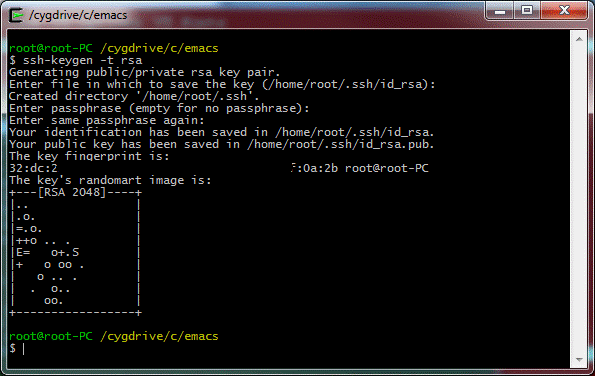
Just type
$ ls -l .ssh total 5 -rw-------+ 1 root None 1679 Jan 14 23:43 id_rsa -rw-r--r--+ 1 root None 394 Jan 14 23:43 id_rsa.pub
Note the protections. The private key id_rsa is only readable by the owner, while the public key id_rsa.pub is readable by anyone. This is the key you usually share with others so there is no reason to make it a sekret.
Now, you need to transfer this id_rsa.pub file to the account that you want to access without a password. Initially you can copy it to some file on the remote system using the scp, for example:
$ scp -P 2345 .ssh/id_rsa.pub jkl@server.ccl.net:my_public_cygwin_key The authenticity of host '[server.ccl.net]:2345 ([66.93.212.15]:2345)' can't be established. RSA key fingerprint is 6f:bz:cx2:5a:4b:ey7:6f:1b:4c:fc:29:74:9d:b2:7c:a7. Are you sure you want to continue connecting (yes/no)? yes Warning: Permanently added '[server.ccl.net]:2345,[66.93.212.15]:2345' (RSA) to the list of known hosts. jkl@server.ccl.net's password: id_rsa.pub 100% 394 0.4KB/s 00:00
Note two things here:
Now we have the public key from our Cygwin copied to the remote computer. Now we need to append this public key to the .ssh/authorized_keys on this computer.
Or if you want it in the text format:
root@root-PC /cygdrive/c/cygwin64/home/root $ ssh -p 2345 jkl@server.ccl.net jkl@server.ccl.net's password: ********* Last login: Wed Jan 14 23:15:48 2015 from d143-67-21-87.try.wideopenwest.com [jkl@server ~]$ ls -l my_public_cygwin_key -rw-r--r--. 1 jkl jkl 394 Jan 14 23:55 my_public_cygwin_key [jkl@server ~]$ ls -l .ssh/authorized_keys -rw-------. 1 jkl jkl 407 Jan 4 2014 .ssh/authorized_keys [jkl@server ~]$ cat my_public_cygwin_key >> .ssh/authorized_keys [jkl@server ~]$ ls -l .ssh/authorized_keys -rw-------. 1 jkl jkl 801 Jan 15 00:24 .ssh/authorized_keys [jkl@server ~]$ exit logout Connection to server.ccl.net closed. root@root-PC /cygdrive/c/cygwin64/home/root $ ssh -p 2345 jkl@server.ccl.net Last login: Thu Jan 15 00:23:21 2015 from d143-67-21-87.try.wideopenwest.com [jkl@server ~]$
As you can see, the 1st time when we logged in to append the public key we had to provide the password. Next time, we were logged in without a password. Note also the permissions. The authorized_keys file should by only readable by the owner. The recent editions of ssh will not even allow you to log in, if your authorized_keys file has less restrictive permissions.
You can always add programs/packages to Cygwin by clicking on Cygwin's [setup.exe] icon on the Desktop (or finding this utility in your Windoz [Download] directory). Select the options that you chose when you installed Cygwin. Remember on selecting the [Just me] if you are not an ADMIN, since this one does not sometimes default to what you selected originally. You will get eventually to the [Select Packages] window where you select packages to install. You can type the name of the package/program that you want to install there, and then unfold the groups and click on the program, and install the thing by continuing with the click on [Next] at the bottom. You can usually do it without the need to kill a running Cygwin, though obviously, it is probably safer to do it when your Cygwin is not running. There are however programs that are not on the Cygwin's [Select Package] menu. For example, the applypatch that is needed by the perl's cpan installer. I did this in the following manner:
tar zxvf makepatch-2.05.tar.gzthat created the makepatch-2.05 directory.
cd makepatch-2.05 $ perl Makefile.PL WARNING: This Makefile will install user accessible scripts. You may consider to pass INSTALLSCRIPT=/usr/bin (or some other convenient location) to "make install". Checking if your kit is complete... Looks good Writing Makefile for makepatch Writing MYMETA.yml LT-N0638|/tmp/makepatch-2.05 $ make cp script/applypatch blib/script/applypatch /usr/bin/perl.exe -MExtUtils::MY -e 'MY->fixin(shift)' -- blib/script/applypatch cp script/makepatch blib/script/makepatch /usr/bin/perl.exe -MExtUtils::MY -e 'MY->fixin(shift)' -- blib/script/makepatch Manifying blib/man1/applypatch.1 Manifying blib/man1/makepatch.1 LT-N0638|/tmp/makepatch-2.05 $ make test PERL_DL_NONLAZY=1 /usr/bin/perl.exe "-MExtUtils::Command::MM" "-e" "test_harness(0, 'blib/lib', 'blib/arch')" t/*.t t/basic.t .. ok All tests successful. Files=1, Tests=8, 0 wallclock secs ( 0.05 usr 0.02 sys + 0.21 cusr 0.07 csys = 0.35 CPU) Result: PASS LT-N0638|/tmp/makepatch-2.05 $ make install Installing /usr/share/man/man1/applypatch.1 Installing /usr/share/man/man1/makepatch.1 Installing /usr/local/bin/applypatch Installing /usr/local/bin/makepatch Appending installation info to /usr/lib/perl5/5.14/i686-cygwin-threads-64int/perllocal.pod LT-N0638|/tmp/makepatch-2.05
The Cygwin has the emacs editor. If you know and like vi, just skip this part. The Cygwin has vi as any other Unix system. If you realize that emacs is a more powerful editor and want to learn it, Cygwin is a good place to start. The emacs has in fact two variants: a plain text version, and the graphical version. If you type emacs for the first time in a Cygwin xterm you will get something like:
If you type emacs -nw instead (i.e., requesting a text only emacs), you will get the following inside your xterm:
For a newbie the graphics emacs may be
easier to operate. But I use
I noticed that the recent (2014) emacs added an electric mode as a default. They added it even on PLAIN TEXT FILES (what was the idea behind it, beats me...). I immediately disable it, either by placing:
(when (fboundp 'electric-indent-mode) (electric-indent-mode -1))in the $HOME/.emacs directory, or type:
M-x electric-indent-local-modecommand when already in emacs.
I do not want to write a book. But when you go to your Cygwin home
directory and type
PATH=$PATH:/home/labanj1/bin export PATH
while the following was appended to my .bashrc:
alias emacs="emacs -nw" export PS1='\w\[\e[0m\]\n\$ '
To learn more about it, read, for example, http://www.joshstaiger.org/archives/2005/07/bash_profile_vs.html and scores of other pages that you can find on Google.
Cygwin uses Unix style paths while Windoz using something strange. Moreover, the Windoz Drives (both physical and mapped) are present in the Cygwin's /cygdrive directory. On my computer:
$ ls -l /cygdrive total 88 d---------+ 1 TrustedInstaller TrustedInstaller 0 Apr 24 03:00 c drwx------+ 1 SYSTEM SYSTEM 0 Apr 24 03:00 d drwx------+ 1 Administrators ???????? 0 Apr 22 10:21 i drwx------+ 1 Administrators ???????? 0 Apr 3 16:33 j drwx------+ 1 ???????? ???????? 0 Apr 24 17:03 p drwx------+ 1 Administrators ???????? 0 Apr 10 10:31 t drwx------+ 1 Administrators Domain Users 0 Apr 24 07:46 u $
Therefore, the Windoz path I:\some\dir\some\file corresponds
to the Cygwin's path /cygdrive/i/some/dir/some/file. There is
a Cygwin's utility, cygpath, that converts the Windows paths
to the Cygwin's paths (do
To make Windows incompatible with Unix and other operating systems, the MS teams put a lot of effort into malicious naming of directories and files. The names often contain spaces and other characters that need to be escaped on the command line in Linux. Many Cygwin shell scripts do not expect such things and do not quote environment variables. For example:
$ ProgFilesDir="Program Files" $ cd /cygdrive/c/$ProgFilesDir bash: cd: /cygdrive/c/Program: No such file or directory
When I need to use the Windows paths and they contain the spaces or other junk in their name, I create Windowz junctions that do not contain the junk characters. The junctions are similar to Unix links. You can create them in the Command Prompt Windoz terminal. Often you will need administrator privileges (i.e., you need to right click on the Command Prompt icon and select [Run as administrator]). For example, the Windoz naming for the Program Files was a well thought out effort on the part of MS. In my case I ran the following commands in the Command Prompt:
mklink /j C:\Program_Files "C:\Program Files" mklink /j C:\Program_Files_x86 "C:\Program Files (x86)"
If you do dir you will see:
Then, when you use your links rathe than original names, you will be fine:
$ ProgFilesDir=Program_Files $ cd /cygdrive/c/$ProgFilesDir $ pwd /cygdrive/c/Program_Files $ ls -l total 49 ... drwx------+ 1 SYSTEM SYSTEM 0 Nov 19 17:24 Java ... drwx------+ 1 SYSTEM SYSTEM 0 Nov 23 23:02 MySQL ...
Once you have the links created you can use these links rather than original names in your shell scripts, in your .profile or your .bashrc. Before Cygwin shows you the Cygwin shell window, it converts the Windoz environment variables, like %PATH% to the Cygwin's file path syntax. You can help Cygwin, and do the conversion and overriding yourself. For example, if you see:
$ echo $JAVA_HOME C:\Program Files\Java\jdk1.8.0_25
you can override the JAVA_HOME in your .bashrc as:
export JAVA_HOME=C:\\Program_Files\\Java\\jdk1.8.0_25
Double backslashes? Windoz style path? Why? Since we are running the Windoz Java, not a Cygwin Java. And Windoz Java wants Windoz paths, since it knows it is on Windoz, and Cygwin's OS is Windoz:
$ echo $OS Windows_NT
Some installers on Windoz are buggy and may insert strange things into the Windoz %PATH% variable. Since Cygwin inherits the Windoz %PATH% and converts it to the Cygwin's $PATH you may want to check what comes out. You can Cut/Paste the contents of Command Prompt Windoz terminal by left clicking on the small [C:\.] icon in the upper left corner of the Command Prompt, then select [Edit] -> [Select all] (it will select the text in the window into the Cut/Paste buffer and you can see recerse video change) and then you can Paste the text into your favorite Cygwin's editor with a click on the Mouse middle button. You can then examine it and convert to a Cygwin's $PATH. In my case I had (Note: a lot of stuff was removed):
C:\Users\jkl>echo %PATH% ...C:\Vagrant\bin;C:\Program Files\Java\jdk1.8.0_25\bin;%PATH C:\Users\jkl>
i.e., something was inserting the %PATH instead of %PATH% into the Windows environment %PATH% variable. This is inocuous, but annoying. I did not have time to chase this thing. So I rewrore the Windows %PATH% by editing the .profile (I actually rewrote the /etc/profile that is run first). Then at the top .profile (or /etc/profile) I entered the line:
export PATH=.../cygdrive/c/Vagrant/bin:/cygdrive/c/Program_Files/Java/jdk1.8.0_25/bin
Again, the ... means that a lot of stuff was removed.
I use these Windoz junctions a lot. For example, rather than installing the maven under Cygwin directory, I unpacked it under /cygdrive/c/Program_Files, then updated the Windoz %PATH% (through Control Panel) to include mavens bin directory. Since /cygdrive/c/Program_Files is owned and writable by the Administrator, I unzipped the apache-maven-3.2.5-bin.zip as the Administrator. Cygwin does not have a Linux sudo command, but it has a cygstart that you can convert to a pseudo sudo by creating a small script and placing it in the /usr/local/bin (stolen from http://stackoverflow.com/questions/4090301/root-user-sudo-equivalent-in-cygwin). I decided to do the alias in my .bashrc:
alias sudo="cygstart --action=runas $@"
Then I unzipped the maven archive as:
$ cd /cygdrive/c/Program_Files
$ sudo unzip ~/downloads/apache-maven-3.2.5-bin.zip
# Windoz asked me to login as Admin
$ ls -l | more
total 85
drwxr-xr-x+ 1 root None 0 Dec 14 12:30 apache-maven-3.2.5
....
$ sudo chown -R jkl apache-maven-3.2.5
# Windoz asked me to login as Admin
$ ls -l | more
total 85
drwxr-xr-x+ 1 jkl None 0 Dec 14 12:30 apache-maven-3.2.5
Finally, I appended the C:\Program_Files\apache-maven-3.2.5\bin to the %PATH environment variable via Control Panel. Rebooted Windoz, and added the following environment variables to my .bashrc in Cygwin:
export M2_HOME=C:\\Program_Files\\apache-maven-3.2.5 export M2=C:\\Program_Files\\apache-maven-3.2.5\\bin export MAVEN_OPTS="-Xms256m -Xmx512m"
And if you did not mess up, you will get:
$ echo $OS Windows_NT $ echo $JAVA_HOME C:\Program_Files\Java\jdk1.8.0_25 $ echo $M2_HOME C:\Program_Files\apache-maven-3.2.5 $ echo $M2 C:\Program_Files\apache-maven-3.2.5 $ mvn -v Apache Maven 3.2.5 (12a6b3acb947671f09b81f49094c53f426d8cea1; 2014-12-14T12:29:23-05:00) Maven home: C:\Program_Files\apache-maven-3.2.5 Java version: 1.8.0_25, vendor: Oracle Corporation Java home: C:\Program_Files\Java\jdk1.8.0_25\jre Default locale: en_US, platform encoding: Cp1252 OS name: "windows 7", version: "6.1", arch: "amd64", family: "dos"
Note that I had to use the Windoz path notation, and since Cygwin is kinda Unix, I had to double the backslashes when defining environment variables, since the single backslash would be treated as escaping the character that follows it. Why not just use the Cygwin paths starting from /cygdrive/c/Program_Files/...? The maven and plenty of other Java based utilities query first the Java system properties, like os.name, file.separator, etc. Since our Java is the Windoz Java, all these thigs are set to Windoz stuff.
If you found bugs, something that does not make sense, you have suggestions for corrections or additions, let me know: jkl at ccl dot net. If you found it useful, make a link from your site, or mention it on some blog.
Jan Labanowski